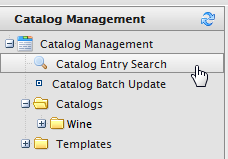
The Catalog Search function enables you look for specific sales items stored in EPiServer Commerce.
Click on Catalog Management and then Catalog Entry Search.
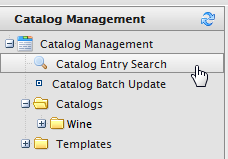
To do a basic search for catalog entries, enter a one keyword or more into the Search by Keywords(s) field, such as "white bordeaux". The search will return entries that match either of those keywords.
If you enter keywords inside quotation marks ("white bordeaux"), then search will only fetch entries that have those exact three keywords.
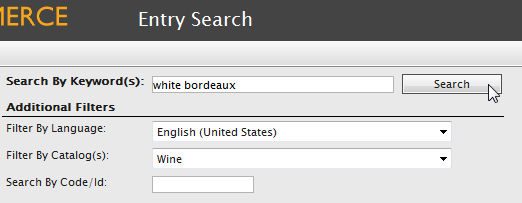
To narrow entry search results, there are Additional Filters available. Click search once those filters are set.
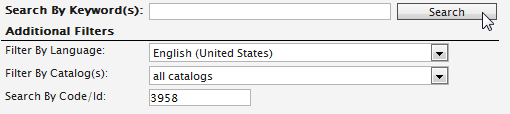
Users can Delete and Clone entries. To delete or clone an entry:
The entry will either be deleted or a clone (copy) of it appears.
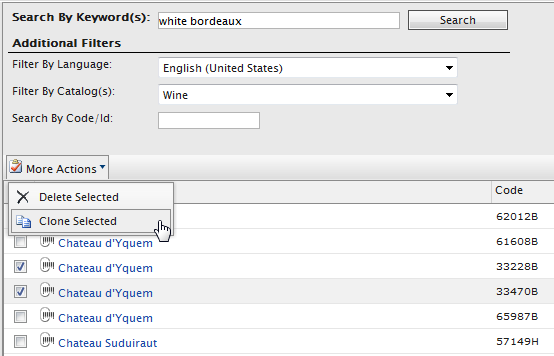
Users can sort results by clicking on Name, Code, Available From, Expires, and Status in either ascending or descending order.
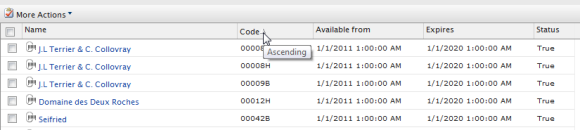
The Page Size (number of items to be displayed on a page) can be set at the bottom of the search result page, where there is also a paging function for browsing the search result.

Version: EPiServer Commerce 1 R2 SP2| Last updated: 2012-09-20 | Copyright © EPiServer AB | Send feedback to us